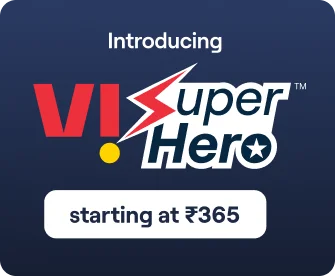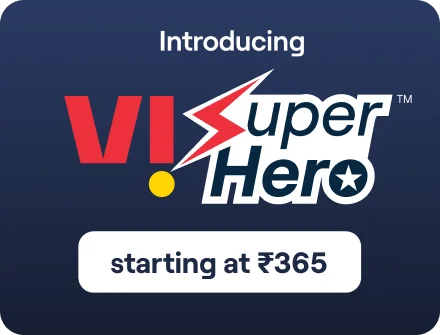Quick Bytes
How to transfer WhatsApp data from Android to iPhone
Published on: March 10, 2025
share via:

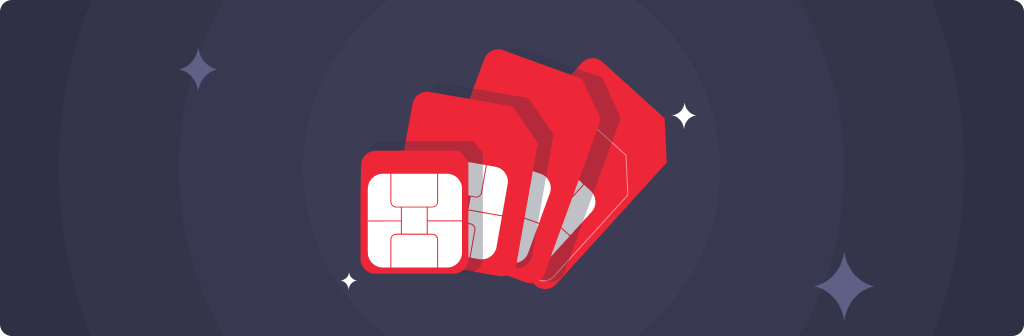
Switching from an Android phone to an iPhone is an exciting change, but there’s one thing that often causes concern—transferring your WhatsApp chats. If you’re wondering how to transfer WhatsApp chats from Android to iPhone, don’t worry! At Vi, we know how important your messages, media, and settings are, and we’re here to guide you through the entire process.
Unlike shifting contacts or photos, WhatsApp data migration between different operating systems requires a specific approach. Luckily, WhatsApp and Apple have made it possible using the Move to iOS app. In this guide, we’ll take you step by step on how to move WhatsApp from Android to iPhone smoothly and securely.
What You Need to Transfer WhatsApp Data
Before we dive into how to transfer WhatsApp data from Android to iPhone, ensure you have the following:
1. Compatible Operating Systems:
○ Android phone running Android 5 (Lollipop) or higher.
○ iPhone running iOS 15.5 or higher.
2. Apps & Updates:
○ Install the Move to iOS app on your Android device.
○ Ensure both your Android and iPhone have the latest version of WhatsApp.
3. Same Phone Number:
○ Your new iPhone must use the same phone number as your old Android device.
4. Wi-Fi & Power:
○ Both phones should be plugged in and connected to the same Wi-Fi network (or use your iPhone’s hotspot)
5. Factory Reset iPhone:
○ The iPhone must be new or reset to factory settings to allow data transfer from Android.
Now that you’ve got everything ready, let’s go through how to move WhatsApp chats from Android to iPhone
How to Transfer WhatsApp Data from Android to iPhone
Step 1: Set Up Move to iOS
- On your Android device, open the Move to iOS app.
- Follow the on-screen instructions until you see a code on your iPhone.
- Enter the code on your Android phone.
- Tap Continue and follow the on-screen prompts.
Step 2: Select WhatsApp for Transfer
- On the Transfer Data screen, choose WhatsApp.
- Tap Start on your Android phone—this will prepare your data for transfer.
- Wait until WhatsApp finishes exporting data. Once done, you’ll be logged out of WhatsApp on your Android phone.
- Click Next to return to the Move to iOS app.
Step 3: Move WhatsApp Data to iPhone
- Tap Continue to start transferring data from Android to iOS.
- Wait for the transfer to complete (this might take a few minutes).
- Once the process finishes, install WhatsApp on your iPhone from the App Store.
- Open WhatsApp and log into the account using the same phone number.
- Tap Start when asked, and allow the process to complete.
That’s it! Your WhatsApp chats, groups, and media should now appear on your iPhone.
What Happens to Your Data After Transfer?
When learning how to transfer WhatsApp data from Android to iPhone, you may wonder what happens to your old messages and media. Here’s what you need to know:
- WhatsApp Data on Your Old Android Phone:
○ The transfer doesn’t delete your data from Android automatically.
○ To remove WhatsApp data, you must uninstall WhatsApp or reset your Android device.
- Cloud Storage:
○ Your transferred WhatsApp data won’t be stored in iCloud until you manually create an iCloud backup on your iPhone.
- Privacy & Security:
○ WhatsApp does not have access to the transferred data.
○ Your messages remain encrypted and private.
What Can and Can’t Be Transferred?
When figuring out how to transfer data from Android to iOS, it’s essential to know what gets transferred and what doesn’t:
You Can Transfer:
- WhatsApp messages (individual & group chats)
- Media files (photos, videos, voice messages)
- Chat settings and history
- WhatsApp Communities and Channels updates
You Can’t Transfer:
- WhatsApp call history
- WhatsApp display name
- Messages related to peer-to-peer payments
- Media received through WhatsApp Channels
If any of these are crucial to you, consider taking screenshots or manually saving important information before you transfer WhatsApp data.
Common Issues & How to Fix Them
Even with the best preparation, sometimes how to move WhatsApp from Android to iPhone doesn’t go as smoothly as expected. Here are some common problems and their solutions:
1. Move to iOS App Not Detecting iPhone
Fix:
- Ensure your iPhone is on the Welcome Screen and has been factory reset.
- Restart both devices and connect them to the same Wi-Fi network.
- Try using the iPhone’s personal hotspot.
2. WhatsApp Data Transfer Fails
Fix:
- Check that both devices are charging.
- Keep both devices near each other during transfer.
- Ensure enough free storage space on your iPhone.
3. Missing Chats After Transfer
Fix:
- Restart WhatsApp and ensure you log in with the correct phone number.
- Try restoring a WhatsApp iCloud backup if available.
If you follow these solutions, you should be able to move your WhatsApp data without any hiccups!
Enjoy unhindered WhatsApp connectivity with Vi
With WhatsApp connectivity being a ubiquitous part of our modern lives, ensuring stable, fast, and adequate internet connectivity is essential. At Vi, we offer a wide range of prepaid and postpaid plans that provide seamless internet connectivity. Here are some of them:
Prepaid:
Price |
Validity |
Benefits |
₹449 |
28 Days |
Calls: Truly Unlimited Data: 3GB/Day + Half Day Unlimited Data (12 AM - 12 PM) SMS: 100 SMS/Day Additional Benefits: ViMTV subscription for 28 days |
₹997 |
84 Days |
Calls: Truly Unlimited Data: 2GB/Day + Half Day Unlimited Data (12 AM - 12 PM) SMS: 100 SMS/Day Other Benefits: Weekend Data Rollover, Up to 2GB of Backup Data (ViApp) |
₹1198 |
70 Days |
Calls: Truly Unlimited Data: 2GB/Day + Half Day Unlimited Data (12 AM - 12 PM) SMS: 100 SMS/Day Additional Benefits: Netflix Basic Subscription (TV + Mobile) for 70 Days Other Benefits: Weekend Data Rollover, Up to 2GB of Backup Data (ViApp) |
Subscribers using our prepaid services in Karnataka, Andhra Pradesh, Rajasthan, Madhya Pradesh, Odisha, Assam, North East, Jammu and Kashmir, and Himachal Pradesh circles will be able to access Unlimited Data all day, every day with our Non-Stop Superhero plans.
Postpaid:
Price |
Validity |
Benefits |
₹451 (Vi Max 451) |
Monthly |
- 50GB with 200GB Monthly Rollover
- Unlimited Night Data (12 Midnight to 6 AM) |
₹551 (Vi Max 551) |
Monthly |
- 90GB with 200GB Monthly Rollover -Unlimited Night Data (12 Midnight to 6 AM) |
₹751 (Vi Max 751) |
Monthly |
- 150GB with 200GB Monthly Rollover |
₹1201 (REDX 1201) |
Monthly (6-month lock-in) |
- Unlimited Data, Unlimited calls |
Subscribers using our postpaid services in Karnataka, Andhra Pradesh, Telangana, Rajasthan, Madhya Pradesh, Chattisgarh, Odisha, Assam, North East, Jammu and Kashmir, and Himachal Pradesh circles will be able to access Unlimited Data with the aforementioned plans.
Now that you know how to transfer WhatsApp chats from Android to iPhone, making the switch should be effortless. Using the Move to iOS app ensures that your messages, photos, and settings stay intact when you upgrade to a new iPhone.
At Vi, we understand that your WhatsApp conversations are more than just messages—they’re memories, work discussions, and daily connections. By following these simple steps on how to transfer WhatsApp data from Android to iOS, you can enjoy your new iPhone without losing a single chat!