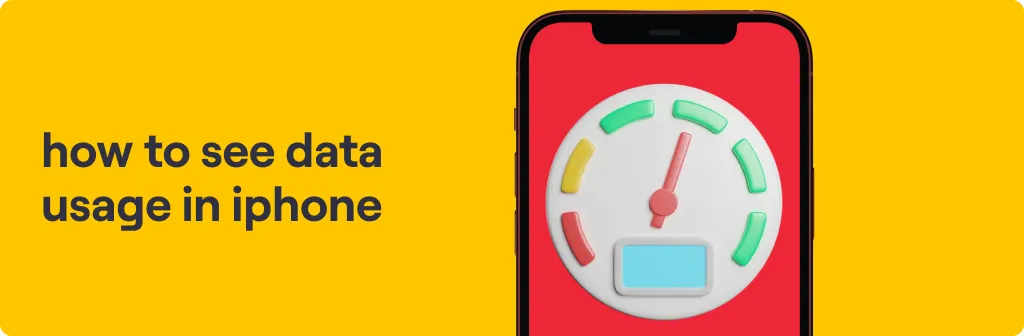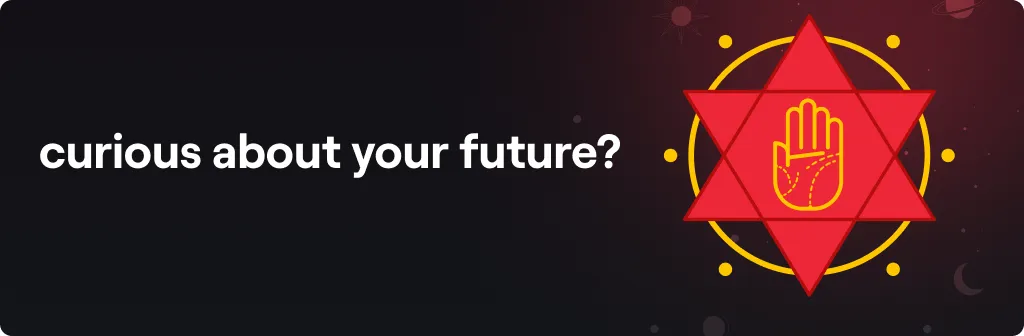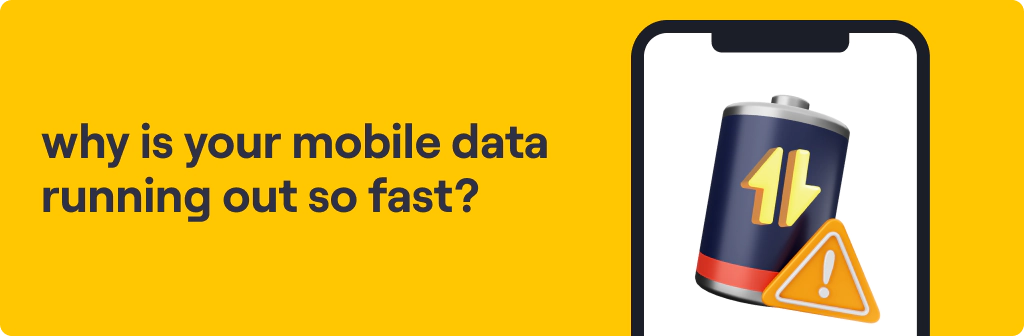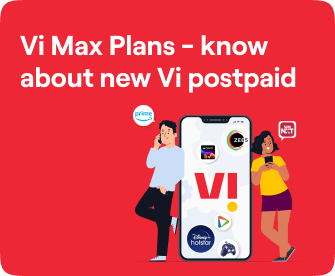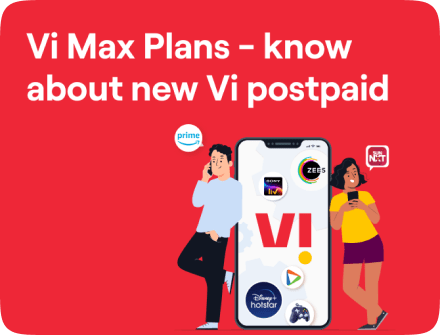Know Your Plans
How to Share Data from One Phone to Another
Published on: Feb 21, 2024
share via:
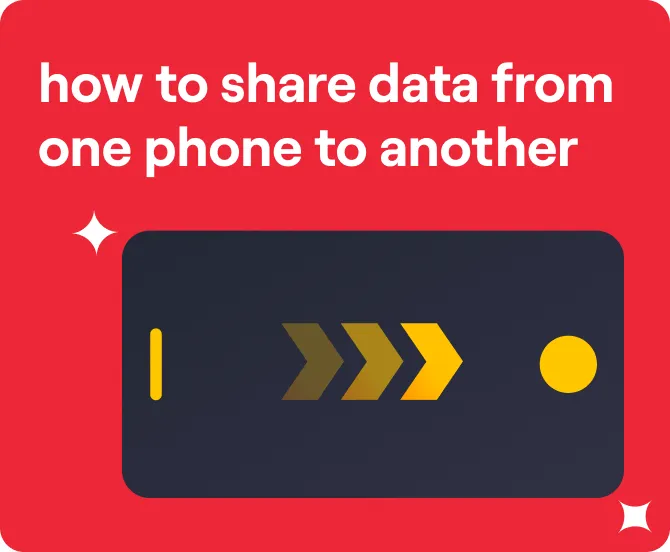
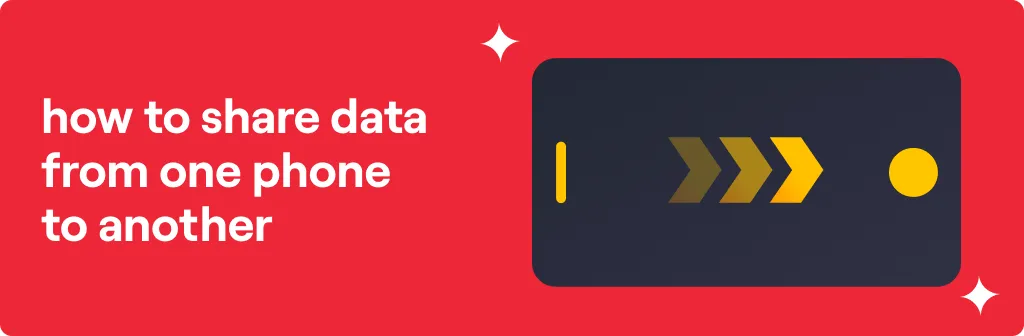
Our phones hold entire digital lives, from precious memories to irreplaceable documents. While upgrading or switching devices, the worry of losing valuable data and information looms over. Worry not! Read on to understand how you can share data between devices.
How to Share Data from One Phone to Another:
The internet might not always be necessary for sharing data between phones. The old-school, classic wired connection using a USB cable offers reliable data transfer, especially for large files. However, connecting to an active internet network for data transfer is faster, more trustworthy, and convenient as you can copy data and other Applications seamlessly. Some phone brands, such as Google Pixel, Samsung, LG, etc., have proprietary data transfer apps that enable speedy data exchange, often even migrating app settings and preferences! Check your phone manufacturer's website for their specific app.
Android and iOS each have their own set of tools and approaches for data transfer. You can use a cable to transfer data from one android phone to another. However, finding a cable compatible to both your devices can be tedious.
Instead, you can use the wireless method by clicking on "Transfer wirelessly" option on your device. Ensure you have sufficient mobile internet data to complete data transfer seamlessly. Vi offers the best-in-value data plans and add-ons with features such as daily data, bulk data, and unlimited night data so you can forget your data woes.
Android:
- Turn on your Android device and tap Start.
- Connect both old and new devices to a mobile network.
- Tap Copy and choose what you want to copy to your new Android device from contacts, photos, videos, etc.
- When the copy finishes, your device shows the message, “Copying Complete.”
For complete data transfer, it is recommended that you sign into your Google Account and get a backup. Data backup must be previously turned on in your old device.
iOS:
Use Quick Start to transfer data to a new iPhone.
- Ensure your devices are connected to the internet and Bluetooth is on.
- Follow the prompts to set up your new device.
- Set up Face ID or Touch ID and Choose how you want to transfer your data.
- Download from iCloud: All backed up Apps and data will be downloaded in the background so that you can start using your new device straight away.
- Transfer from previous Device: This occupies both devices and can take several minutes to finish the transfer.
liked this post? here's what to read next: