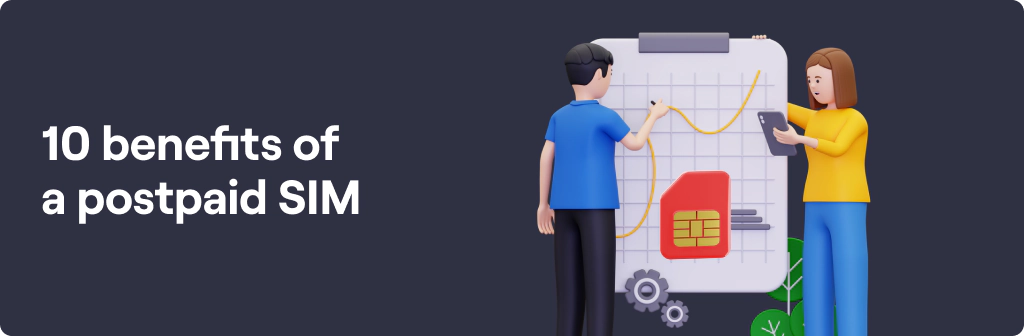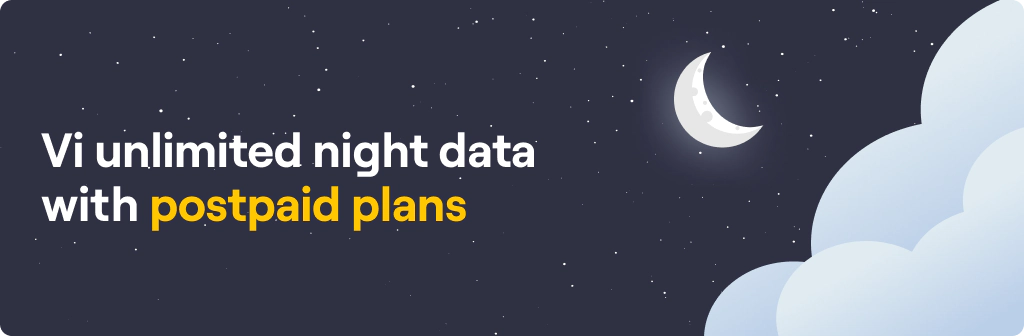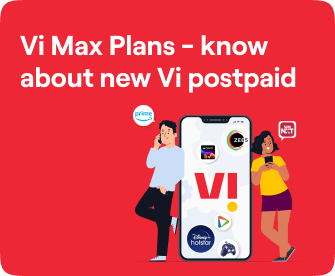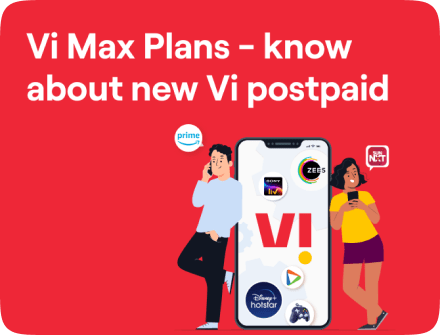Get New SIM
How to Fix SIM Failure iPhone Issue
Published on: Feb 21, 2024
share via:

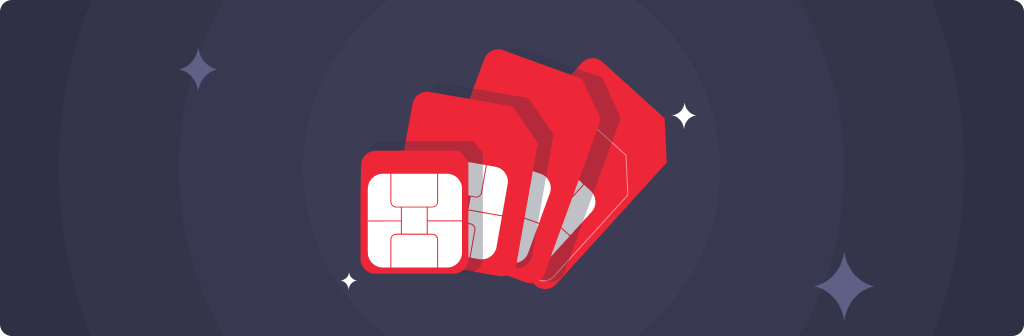
Often when you buy a new SIM card or upgrade your iPhone and place your SIM card in it, you encounter an error “SIM failure” or “SIM card not found”. Before we learn how to fix SIM failure issues, let us understand what does this issue mean?
SIM Failure iPhone Issue:
A "SIM failure” in iPhone refers to a situation where your iPhone cannot properly recognize/detect a SIM card. Your iPhone can show SIM Failure or “Invalid SIM” if it cannot function with the card or if the SIM card is not properly inserted in the SIM tray. With SIM failure, your phone won't be able to connect to the network, preventing you from making calls and sending/receiving text messages. You won't be able to access the internet or use any other data-powered features like streaming or using maps without a Wi-Fi connection.
Why do SIM cards fail?
Several factors can cause SIM failure on iPhones, including:
- Physical issues:
Damaged SIM card, dusty or dirty SIM tray, improperly inserted SIM card, malfunctioning SIM tray, etc.
- Software issues:
Outdated iOS version, software glitches, carrier settings that need updating.
- Network issues:
Problems with network or your specific account.
- Hardware issues:
Less common, but hardware damage to the iPhone itself can also affect SIM functionality.
In case you have a damaged SIM card, you can get it replaced from your nearest store. Or consider buying a new Vi SIM card online. A Vi SIM card with a postpaid plan includes a range of benefits.
- Unlimited Calls & Data
- Unlimited Data from 12 am to 6 am
- Choose your number with favorite digits
- Choose OTT/Lifestyle Benefits as per preference
- Free Games & more on the Vi App
How to Fix and Get Rid of SIM Failure Issue:
To fix the SIM Failure issue, you can try some basic troubleshooting and check for physical or software issues.
- Restart your iPhone to resolve temporary glitches.
- Check for carrier setting updates. If an update is available, complete the Update.
- Eject the SIM tray, clean the card and tray with a dry cloth, and reinsert the card into the tray.
- Inspect the SIM card to look for any physical damage, like scratches or cracks, on the card itself.
- Enable and disable Airplane mode to refresh your network connection.
- Reset Network Settings: This will erase all saved Wi-Fi passwords and network settings. To do this, go to Settings > General > Reset > Reset Network Settings.
- Update your iPhone Software as the latest iOS version can help resolve software bugs that might be causing the issue.
- If you have another SIM card, try inserting it into your iPhone to see if the problem persists. This can help determine if the issue is with the SIM card itself.
If you've tried all of these steps and the issue persists, contact your Apple Support to assist you further.