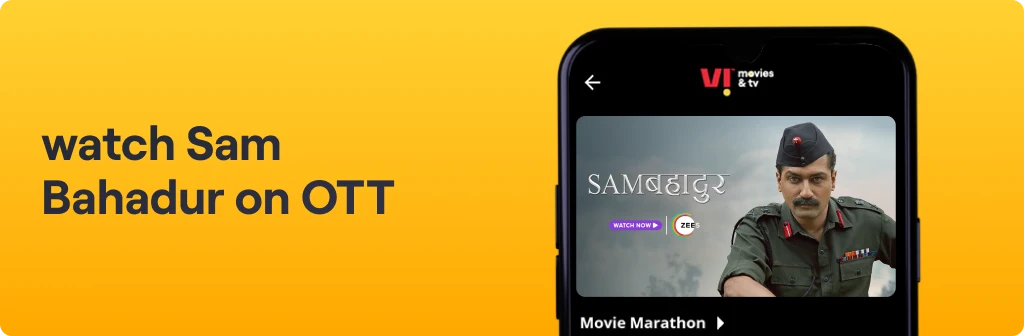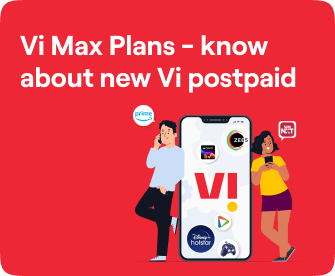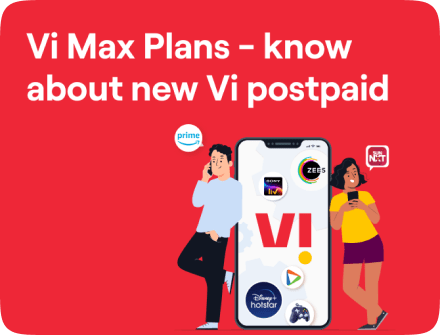Quick Bytes
How to activate eSIM on iPhone
Published on: Sept 04, 2024
share via:

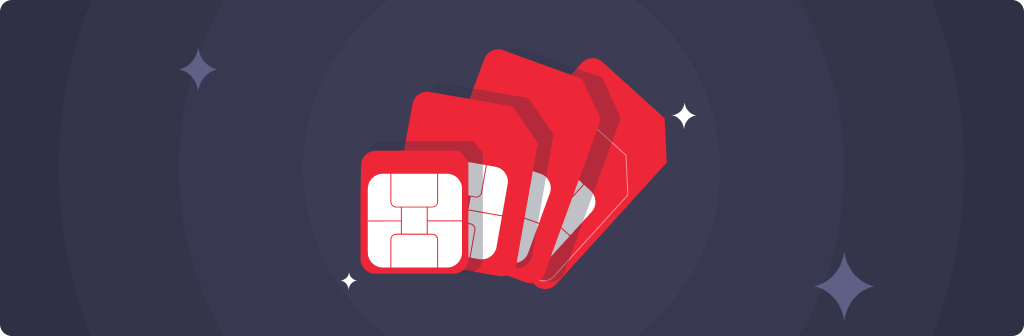
A SIM card connects your mobile device to a cellular network, allowing you to make calls, send messages, and access mobile data. Traditionally, physical SIM cards are used, but with advancements in technology, eSIMs (embedded SIMs) are becoming increasingly popular. An eSIM is a digital SIM embedded within a mobile device that seamlessly connects your device to the cellular network without using a physical SIM card. This offers several advantages, such as the convenience of switching between different SIMs, having multiple plans on one device, and better space utilization. If you own an iPhone that supports eSIM, activating it is a simple process that can enhance your connectivity options.
Steps to activate eSIM in iPhone:
Before you activate eSIM on your iPhone, a few steps should be followed. Here is a step-by-step guide to help you activate Vi eSIM on your iPhone.
- Check Compatibility: Make sure you have a compatible iPhone model. eSIM is supported on the iPhone XS, iPhone XS Max, iPhone XR, and later models.
- eSIM Activation Request: Send an SMS - eSIM <space> registered email id to 199. Confirm your eSIM request via SMS by sending “ESIMY" to confirm the eSIM change request. Then, provide your consent on the auto-generated call you will receive within the next 30 minutes and get a QR code to your registered email address.
- Prepare for Activation: Ensure your iPhone is connected to Wi-Fi, as you may be required to download the eSIM. Have your Vi eSIM QR code or activation code ready (sent to registered email ID).
- How to activate eSIM in an iPhone:
- Go to Settings > Cellular > Add Cellular Plan on your iPhone.
- Select "Download a SIM instead."
- Use your iPhone to scan the QR code sent to your email.
- Follow the on-screen prompts to complete your eSIM activation
- Set Default SIM (if needed): If you have both a physical SIM and an eSIM, you can choose which one is your primary SIM for calls, messages, and data:
- Open Settings: Go to Settings > Cellular.
- Set Default Line: Tap Default Voice Line to choose which number to use by default.
- Configure Data Usage: Select Cellular Data to choose which plan to use for data or enable “Allow Cellular Data Switching” for automatic switching.
- Verify Activation: Ensure your eSIM is active and connected by checking the network status in the top corner of your iPhone screen. Alternatively, make a call or use mobile data to ensure everything works properly.
Troubleshooting Tips for Activating eSIM in Iphone
- Restart iPhone: If the eSIM activation is not working, try restarting your iPhone.
- Update iOS: Make sure your iPhone is running the latest version of iOS.
- Contact Vi: If you encounter issues, contact Vi customer care for further assistance.
Follow these steps to conveniently activate Vi eSIM on your iPhone!